★★★★★
Welcome to
Wyncell Telecom
Your affordable trusted provider
No credit check, pre-paid,
no contract, no activation fee
★★★★★
Welcome to
Wyncell Telecom
Your affordable trusted provider
No credit check, pre-paid,
no contract, no activation fee

What is Wyncell?
Founded in 2022, we set out with a mission to provide affordable, reliable, high-quality phone services that connect people and empower businesses.
At Wyncell Telecom, we understand that staying connected is more important than ever. That's why we offer a range of flexible plans designed to meet the diverse needs of our customers. Whether you're an individual, a family, or a business, we have solutions tailored just for you.

What is Wyncell?
Founded in 2022, we set out with a mission to provide affordable, reliable, high-quality phone services that connect people and empower businesses.
At Wyncell Telecom, we understand that staying connected is more important than ever. That's why we offer a range of flexible plans designed to meet the diverse needs of our customers. Whether you're an individual, a family, or a business, we have solutions tailored just for you.
Customer Favorites
Check Out Our Plans
5GB PLAN
$12.00
PER MONTH
$12/month when you pay $36 upfront for 3 months. Unlimited talk & text.
After 3 Months: $22/month
5GB PLAN
$15.00
PER MONTH
$15/month when you pay $180 upfront for 12 months. Unlimited talk & text.
After 12 Months: $22/month
eSIM
5GB PLAN
$15.00
PER MONTH
$15/month when you pay $180 upfront for 12 months. Unlimited talk & text.
After 12 Months: $22/month
Physical SIM
Customer Favorites
Check Out Our Plans
5GB PLAN
$12.00
PER MONTH
$12/month when you pay $36 upfront for 3 months. Unlimited talk & text.
After 3 Months: $22/month
5GB PLAN
$15.00
PER MONTH
$15/month when you pay $180 upfront for 12 months. Unlimited talk & text.
After 12 Months: $22/month
eSIM
5GB PLAN
$15.00
PER MONTH
$15/month when you pay $180 upfront for 12 months. Unlimited talk & text.
After 12 Months: $22/month
Physical SIM
Why Wyncell?
Read What
Our Customers Are Saying
Why Wyncell?
Read What
Our Customers Are Saying
WYNCELL BLOGS
Our Latest News

What is Wi-Fi Calling? The Ultimate Guide to Making Calls Over Wi-Fi
What is Wi-Fi Calling? The Ultimate Guide to Making Calls Over Wi-Fi
In a world where staying connected is essential, there are times when your mobile signal might let you down—whether you’re in a remote area, an underground space, or a building with thick walls. This is where Wi-Fi calling comes in. Wi-Fi calling allows you to make and receive calls using a Wi-Fi network instead of relying on your carrier’s cellular network. In this guide, we’ll explore what Wi-Fi calling is, how it works, and why it might be a great feature for you to use.
What is Wi-Fi Calling?
Wi-Fi calling is a feature that enables your phone to make and receive calls and send texts over a Wi-Fi network instead of using the traditional cellular network. It essentially extends your mobile network coverage by utilizing available Wi-Fi connections, making it ideal for situations where your cellular signal is weak or unavailable.
With Wi-Fi calling, you can make and receive calls just as you normally would, using your phone’s dialer and contacts. The main difference is that the call routes through a Wi-Fi network instead of your carrier’s cell towers. If the Wi-Fi connection is strong, the call quality can be as good as or even better than a regular cellular call.
How Does Wi-Fi Calling Work?
Wi-Fi calling uses Voice over IP (VoIP) technology, similar to popular apps like WhatsApp, Skype, or FaceTime. However, the key difference is that Wi-Fi calling is integrated into your phone’s dialer, so you don’t need to use a separate app to make a call. Here’s a simple breakdown of how it works:
Connect to Wi-Fi: To use Wi-Fi calling, you need to be connected to a Wi-Fi network. This can be any Wi-Fi network you have access to, whether at home, work, or a public hotspot.
Make a Call: When you place a call, your phone automatically detects whether the cellular signal is strong enough. If it’s weak or unavailable, the call is routed through the Wi-Fi network instead.
Seamless Transition: Some carriers offer seamless handoff, meaning if you start a call on Wi-Fi and then move to an area where cellular signal becomes available, the call can switch to the cellular network without dropping. The same happens when transitioning from a cellular call to Wi-Fi.
Wi-Fi calling uses your phone number, so the person you’re calling won’t notice any difference. They’ll receive your call as they normally would, and you can communicate without needing a separate app.
Benefits of Wi-Fi Calling
Wi-Fi calling offers several advantages, making it a convenient feature for many users:
Improved Call Quality: If you’re in an area with weak cellular reception but a strong Wi-Fi connection, Wi-Fi calling can provide clearer audio quality and reduce dropped calls.
Extended Coverage: Wi-Fi calling extends your network coverage beyond the reach of traditional cell towers. Whether you’re in a remote area or deep inside a building, you can stay connected as long as you have access to Wi-Fi.
Cost Efficiency: Wi-Fi calling can help save on roaming charges when you’re traveling abroad. Many carriers offer Wi-Fi calling at no additional cost, so you can make calls over Wi-Fi as if you were at home, avoiding international rates.
Ease of Use: Since Wi-Fi calling is integrated into your phone’s default dialer, there’s no need to download or manage additional apps. You can use your phone as usual, and it will automatically switch to Wi-Fi when needed.
How to Enable Wi-Fi Calling
Enabling Wi-Fi calling is usually simple and can be done through your phone’s settings. Here’s how to set it up on different devices:
On iPhone:
Go to Settings.
Tap Phone.
Select Wi-Fi Calling and toggle it on.
Follow any on-screen instructions to complete the setup.
On Android:
Go to Settings.
Tap Network & Internet or Connections.
Select Mobile Network and then Wi-Fi Calling.
Turn it on and follow any additional prompts.
Once enabled, your phone will automatically use Wi-Fi calling when it detects a weak cellular signal and a stable Wi-Fi connection. Remember that you may need to enter an emergency address (for 911 calls) as part of the setup process, as Wi-Fi calling doesn’t automatically provide location data to emergency services.
Potential Downsides of Wi-Fi Calling
While Wi-Fi calling has many benefits, it may not always be the perfect solution. Here are a few potential downsides:
Reliance on Wi-Fi Quality: The quality of your call depends on the strength and stability of the Wi-Fi connection. If the Wi-Fi network is slow or unstable, you might experience poor call quality or dropped calls.
Compatibility Limitations: Not all carriers or phones support Wi-Fi calling. Before relying on it, check with your carrier to see if it’s available on your plan and compatible with your device.
Data Usage: Wi-Fi calling can use data from your Wi-Fi network, which may affect your internet speed if you’re sharing the connection with other devices or streaming media simultaneously.
Despite these potential issues, Wi-Fi calling remains a valuable feature for many users, especially those who frequently experience weak cellular coverage.
FAQs
Is Wi-Fi calling free?
Generally, Wi-Fi calling is included in most mobile plans at no extra cost. However, it’s important to check with your carrier, as international calls or certain plans may have fees.Does Wi-Fi calling work on all phones?
No, Wi-Fi calling requires compatible phones and carrier support. Most modern smartphones and major carriers support the feature, but it’s always best to check your phone’s specifications and carrier options.
Can I make emergency calls using Wi-Fi calling?
Yes, you can make emergency calls through Wi-Fi calling, but you may need to provide an emergency address during setup, as your location isn’t automatically transmitted like it is with cellular calls.
WYNCELL BLOGS
Our Latest News

What is Wi-Fi Calling? The Ultimate Guide to Making Calls Over Wi-Fi
What is Wi-Fi Calling? The Ultimate Guide to Making Calls Over Wi-Fi
In a world where staying connected is essential, there are times when your mobile signal might let you down—whether you’re in a remote area, an underground space, or a building with thick walls. This is where Wi-Fi calling comes in. Wi-Fi calling allows you to make and receive calls using a Wi-Fi network instead of relying on your carrier’s cellular network. In this guide, we’ll explore what Wi-Fi calling is, how it works, and why it might be a great feature for you to use.
What is Wi-Fi Calling?
Wi-Fi calling is a feature that enables your phone to make and receive calls and send texts over a Wi-Fi network instead of using the traditional cellular network. It essentially extends your mobile network coverage by utilizing available Wi-Fi connections, making it ideal for situations where your cellular signal is weak or unavailable.
With Wi-Fi calling, you can make and receive calls just as you normally would, using your phone’s dialer and contacts. The main difference is that the call routes through a Wi-Fi network instead of your carrier’s cell towers. If the Wi-Fi connection is strong, the call quality can be as good as or even better than a regular cellular call.
How Does Wi-Fi Calling Work?
Wi-Fi calling uses Voice over IP (VoIP) technology, similar to popular apps like WhatsApp, Skype, or FaceTime. However, the key difference is that Wi-Fi calling is integrated into your phone’s dialer, so you don’t need to use a separate app to make a call. Here’s a simple breakdown of how it works:
Connect to Wi-Fi: To use Wi-Fi calling, you need to be connected to a Wi-Fi network. This can be any Wi-Fi network you have access to, whether at home, work, or a public hotspot.
Make a Call: When you place a call, your phone automatically detects whether the cellular signal is strong enough. If it’s weak or unavailable, the call is routed through the Wi-Fi network instead.
Seamless Transition: Some carriers offer seamless handoff, meaning if you start a call on Wi-Fi and then move to an area where cellular signal becomes available, the call can switch to the cellular network without dropping. The same happens when transitioning from a cellular call to Wi-Fi.
Wi-Fi calling uses your phone number, so the person you’re calling won’t notice any difference. They’ll receive your call as they normally would, and you can communicate without needing a separate app.
Benefits of Wi-Fi Calling
Wi-Fi calling offers several advantages, making it a convenient feature for many users:
Improved Call Quality: If you’re in an area with weak cellular reception but a strong Wi-Fi connection, Wi-Fi calling can provide clearer audio quality and reduce dropped calls.
Extended Coverage: Wi-Fi calling extends your network coverage beyond the reach of traditional cell towers. Whether you’re in a remote area or deep inside a building, you can stay connected as long as you have access to Wi-Fi.
Cost Efficiency: Wi-Fi calling can help save on roaming charges when you’re traveling abroad. Many carriers offer Wi-Fi calling at no additional cost, so you can make calls over Wi-Fi as if you were at home, avoiding international rates.
Ease of Use: Since Wi-Fi calling is integrated into your phone’s default dialer, there’s no need to download or manage additional apps. You can use your phone as usual, and it will automatically switch to Wi-Fi when needed.
How to Enable Wi-Fi Calling
Enabling Wi-Fi calling is usually simple and can be done through your phone’s settings. Here’s how to set it up on different devices:
On iPhone:
Go to Settings.
Tap Phone.
Select Wi-Fi Calling and toggle it on.
Follow any on-screen instructions to complete the setup.
On Android:
Go to Settings.
Tap Network & Internet or Connections.
Select Mobile Network and then Wi-Fi Calling.
Turn it on and follow any additional prompts.
Once enabled, your phone will automatically use Wi-Fi calling when it detects a weak cellular signal and a stable Wi-Fi connection. Remember that you may need to enter an emergency address (for 911 calls) as part of the setup process, as Wi-Fi calling doesn’t automatically provide location data to emergency services.
Potential Downsides of Wi-Fi Calling
While Wi-Fi calling has many benefits, it may not always be the perfect solution. Here are a few potential downsides:
Reliance on Wi-Fi Quality: The quality of your call depends on the strength and stability of the Wi-Fi connection. If the Wi-Fi network is slow or unstable, you might experience poor call quality or dropped calls.
Compatibility Limitations: Not all carriers or phones support Wi-Fi calling. Before relying on it, check with your carrier to see if it’s available on your plan and compatible with your device.
Data Usage: Wi-Fi calling can use data from your Wi-Fi network, which may affect your internet speed if you’re sharing the connection with other devices or streaming media simultaneously.
Despite these potential issues, Wi-Fi calling remains a valuable feature for many users, especially those who frequently experience weak cellular coverage.
FAQs
Is Wi-Fi calling free?
Generally, Wi-Fi calling is included in most mobile plans at no extra cost. However, it’s important to check with your carrier, as international calls or certain plans may have fees.Does Wi-Fi calling work on all phones?
No, Wi-Fi calling requires compatible phones and carrier support. Most modern smartphones and major carriers support the feature, but it’s always best to check your phone’s specifications and carrier options.
Can I make emergency calls using Wi-Fi calling?
Yes, you can make emergency calls through Wi-Fi calling, but you may need to provide an emergency address during setup, as your location isn’t automatically transmitted like it is with cellular calls.
Activation
in only 4 steps
Step One
Check if your phone is eSIM compatible
Step Two
If your phone is compatible, select your preferred phone plan and place your Wyncell order
Step Three
Use your phone's camera to scan the QR code provided by Wyncell
Step Four
Follow the on screen instructions to activate your eSIM with Wyncell
Activation
in only 4 steps
Step One
Check if your phone is eSIM compatible
Step Two
If your phone is compatible, select your preferred phone plan and place your Wyncell order
Step Three
Use your phone's camera to scan the QR code provided by Wyncell
Step Four
Follow the on screen instructions to activate your eSIM with Wyncell
Wyncell Telecom is now Available on
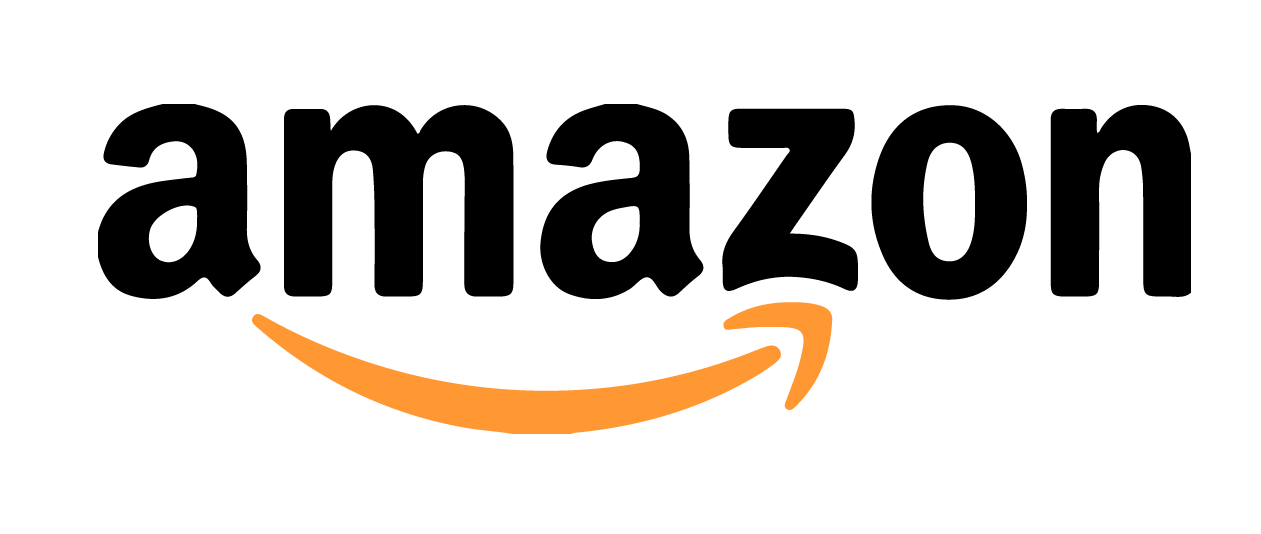
Shopping for reliable, affordable mobile plans just got easier. Wyncell’s top-rated SIM and eSIM kits are now available on Amazon, offering the same unbeatable service with the convenience of fast, trusted shipping.

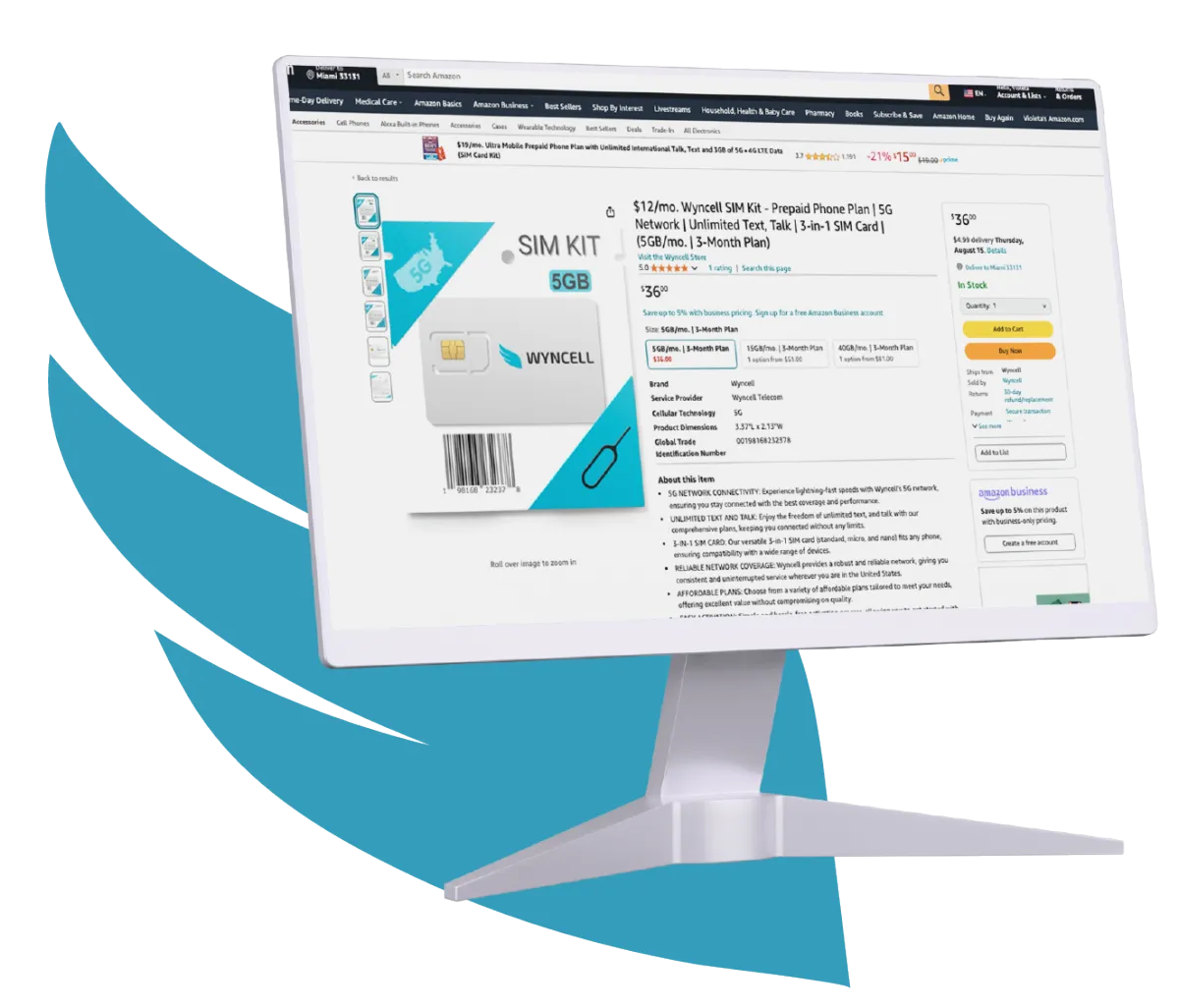
Why Choose Wyncell Telecom on Amazon?
Easy ordering with trusted Amazon shipping
No long-term contracts or hidden fees
Get started in minutes with our hassle-free
activation
Head over to Amazon and grab your Wyncell SIM kit now!
Wyncell Telecom is now Available on
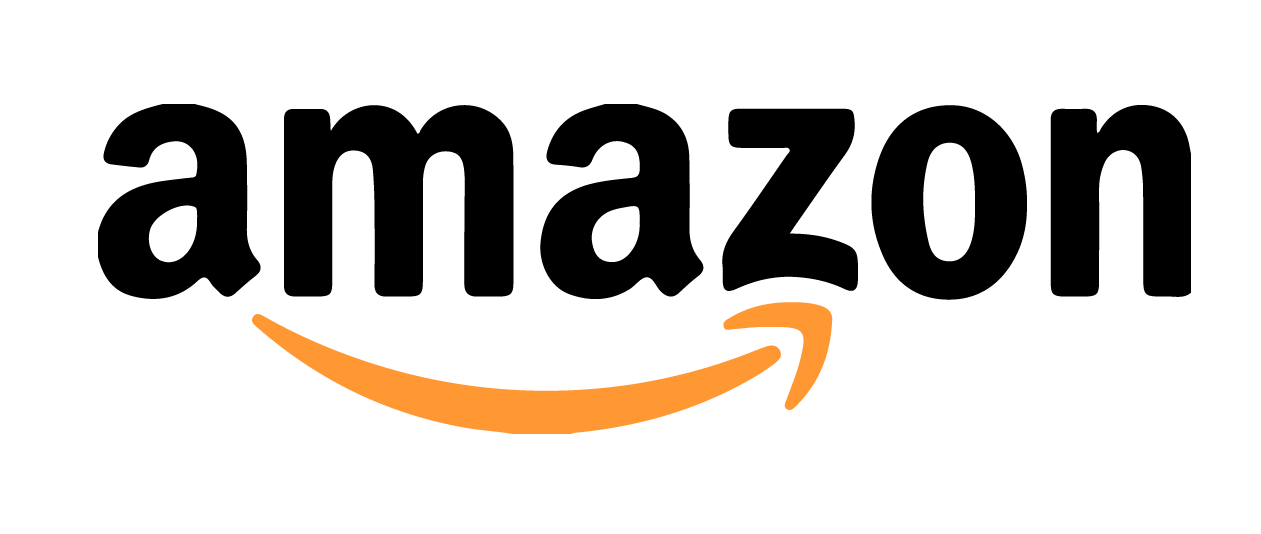
Shopping for reliable, affordable mobile plans just got easier. Wyncell’s top-rated SIM and eSIM kits are now available on Amazon, offering the same unbeatable service with the convenience of fast, trusted shipping.

Why Choose Wyncell Telecom on Amazon?
Easy ordering with trusted Amazon shipping.
No long-term contracts or hidden fees.
Get started in minutes with our hassle-free activation.
Head over to Amazon and grab your Wyncell SIM kit now!

Wyncell TELECOM is a leading provider of Lifeline, a federal benefit program designed to make essential communication services more accessible.




